TImageEnFolderMView.Folder
Declaration
property Folder: string;Description
Specifies the folder to search for files with which we fill the control. You can specify multiple folders by delimiting them with IEM_Folder_Delimiter (which is a bar: |). Files in sub-folders will be included if IncludeSubFolders is enabled.The type of files to be retrieved is specified by FileTypes and FileTypesMask. You can exclude particular types with ExclusionMask.
To update all folder properties at once, use SetFolderEx.
The following constants can be specified in place of a folder path:
| Constant | Description |
|---|---|
| IEF_Desktop_Folder | Windows Desktop |
| IEF_Drives_Folder | "My PC" is shown (listing all drives on the system) |
| IEF_Root_Directory | The drive containing Windows (usually C:\) |
| IEF_MyDocuments_Folder | The user's "Documents" folder |
| IEF_MyPictures_Folder | The user's "Pictures" folder |
| IEF_MyVideos_Folder | The user's "Videos" folder |
| IEF_AppExe_Folder | The folder of the application |
| IEF_Connected_Devices | Shows all connected devices (tablets, cell phones, etc.) |
Setting folder to IEF_Drives_Folder:
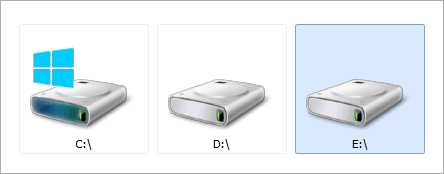
Note:
◼The value of Folder at start-up is defined by DefaultFolder. If DefaultFolder is not iedfSpecified then any value you have set for Folder at design time is ignored.
◼IEF_Drives_Folder will also display connected devices if ShowDevices is enabled
Examples
// Retrieve only JPEG imagesIEFolderMView1.LockUpdate();
try
IEFolderMView1.Folder := 'C:\Images\';
IEFolderMView1.FileTypes := iefCustom;
IEFolderMView1.FileTypesMask := 'jpg,jpeg,jpe';
finally
// Re-enable updating and refresh content
IEFolderMView1.UnlockUpdate();
end;
// This is the same as calling:
IEFolderMView1.SetFolderEx('C:\Images\', iefCustom, 'jpg,jpeg,jpe');
// Display "My Pictures" folder
IEFolderMView1.Folder := IEF_MyPictures_Folder;
// Which is the same as...
IEFolderMView1.Folder := WindowsMyPicturesFolder();
// Display C:\Pix\ and D:\Pix\
IEFolderMView1.Folder := 'C:\Pix\|D:\Pix\';
// Display content of all drives on system by delimiting them with IEM_Folder_Delimiter
procedure TForm1.btnShowAllDrives(Sender: TObject);
var
vDrivesSize : Cardinal;
vDrives : array[0..128] of Char;
vDrive : PChar;
sDrives: string;
begin
sDrives := '';
vDrivesSize := GetLogicalDriveStrings(SizeOf(vDrives), vDrives);
if vDrivesSize > 0 then
begin
vDrive := vDrives;
while vDrive^ <> #0 do
begin
sDrives := sDrives + StrPas(vDrive) + IEM_Folder_Delimiter;
Inc(vDrive, SizeOf(vDrive));
end;
end;
IEFolderMView.Folder := sDrives;
end;
// Show Devices only
IEFolderMView1.LockUpdate();
IEFolderMView1.ShowDevices := True;
IEFolderMView1.EnableSpecialFolders := False; // top folder is Devices
IEFolderMView1.Folder := IEF_Connected_Devices;
IEFolderMView1.UnlockUpdate();
// Show drives and connected devices
IEFolderMView1.ShowDevices := True;
IEFolderMView1.Folder := IEF_Drives_Folder;
// Display a folder from a connected device
IEFolderMView1.Folder := 'This PC\My Tablet\Internal Storage\DCIM\Camera\';