When using a TImageEnFolderMView you can use both the TImageEnFolderMView specific actions which follow, as well as all the actions of TImageEnMView to rapidly develop your UI (and instantly localize in twenty-five languages).
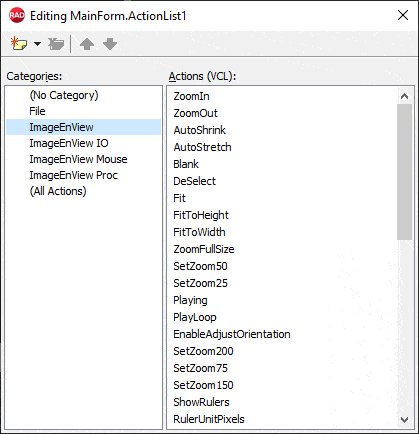
TImageEnMViewDoPrintPreviewDialog
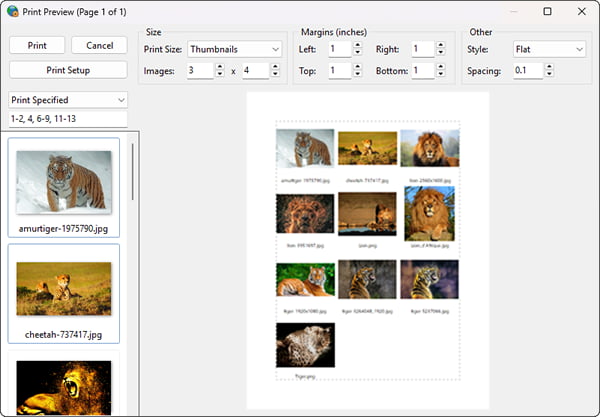
TImageEnMViewDoSavePreviewDialog
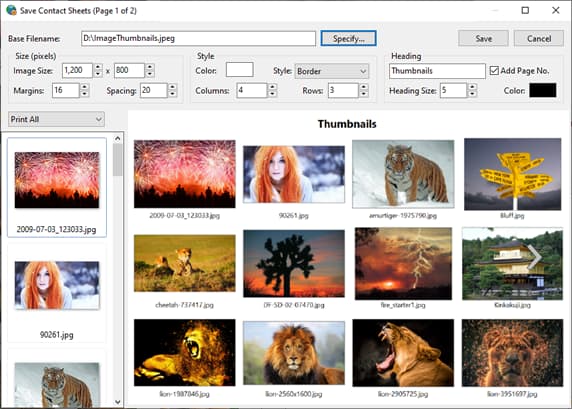
To use actions:
1. Add a TActionList component to your form2. Double-click your TActionList to open it
3. Select "New Standard Action"
4. Scroll down to the ImageEnMView actions, select the ones you require and click OK
5. Assign the actions to menu items and buttons
Demo
 | Demos\Actions\Actions_Folder\FolderMViewActions.dpr |
Base Properties
 | ActionType | Specifies the type of action: whether the control only performs a function (ieaButton), toggles a state (ieaCheckbox), or changes between multiple states (ieaRadioButton) |
 | ImageEnFolderMView | Optional property: Specify a TImageEnFolderMView if you have multiple on a form and want to limit actions to one of them |
 | RequiresFocus | If enabled, actions have no effect unless a TImageEnFolderMView is focused, otherwise actions work and change whatever control is focused. You must set this to true, or use the ImageEnFolderMView property if you have multiple TImageEnFolderMViews on a form (Default: False) |
Note:
◼You can set MsgLanguage to localize the actions◼Some actions include shortcuts. The VCL does not allow these to be cleared at design-time. Disable them at run-time as follows: ImageEnMView1PromptToOpen1.ShortCut := 0;
◼See the list of the default ImageIndexes if you are planning to add graphics to your actions
◼You can respond to action behavior using OnActionExecute
Folder Actions
| Action | Name | Description | Associated Method | Extra Properties |
|---|---|---|---|---|
| TIEFolderMViewPromptForFolder | Select Folder | Select a folder to open | PromptForFolder | - |
| TIEFolderMViewOpenParentFolder | Go Up | Open the parent of the current folder | OpenParentFolder | - |
| TIEFolderMViewRefreshFileList | Refresh | Refresh the file listing | RefreshFileList | - |
| TIEFolderMViewCreateNewFolder | Create Folder | Create a new folder at the current location | CreateNewFolder | - |
| TIEFolderMViewExecuteFolder | Open Folder | Execute the current folder in manner specified by the Verb property | ExecuteFolder | Verb |
| TIEFolderMViewExecuteSelectedFile | Open File | Execute the selected file in manner specified by the Verb property | ExecuteFile | Verb |
| TIEFolderMViewIncludeSubFolders | Include Subfolders | Also display files found in subfolders of this folder | IncludeSubFolders | - |
| TIEFolderMViewMoveSelectedFilesToFolder | Move Files | Move the selected files to a new folder | MoveSelectedFilesToFolder | - |
| TIEFolderMViewCopySelectedFilesToFolder | Copy Files | Copy the selected files to a new folder | CopySelectedFilesToFolder | - |
| TIEFolderMViewDeleteSelectedFilesFromFolder | Delete Files | Delete the selected files from the folder | DeleteSelectedFilesFromFolder | - |
| TIEFolderMViewCutSelectedFilesToClipboard | Cut Files to Clipboard | Cut the selected files to the clipboard | CutSelectedFilesToClipboard | - |
| TIEFolderMViewCopySelectedFilesToClipboard | Copy Files to Clipboard | Copy the selected files to the clipboard | CopySelectedFilesToClipboard | - |
| TIEFolderMViewPasteFilesFromClipboard | Paste Files from Clipboard | Paste files from the clipboard to this folder | PasteFilesFromClipboard | - |
| TIEFolderMViewRenameSelectedFile | Rename File | Specify a new name for the selected file | RenameFile | - |