ImageEn includes a large set of actions for ImageEnVect, ImageEnView, ImageEnView Layers and ImageEnMView components to allow you to rapidly develop your UI (and instantly localize in twenty-five languages).
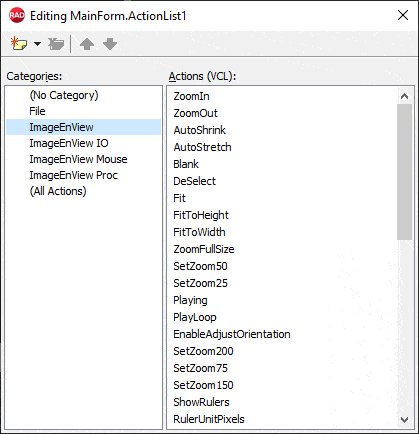
To use actions:
1. Add a TActionList component to your form2. Double-click your TActionList to open it
3. Select "New Standard Action"
4. Scroll down to the ImageEnVect actions, select the ones you require and click OK
5. Assign the actions to menu items and buttons
Demo
 | Demos\XLegacy_Demos\VectorEditor\Actions_Vect\VectActions.dpr |
Note:
◼You must set the ImageEnVect property of the actions◼The ActionType property advises whether the control only performs a function (ieaButton), toggles a state (ieaCheckbox), or changes between multiple states (ieaRadioButton)
◼You can set MsgLanguage to localize the actions
◼Some actions include shortcuts. The VCL does not allow these to be cleared at design-time. Disable them at run-time as follows: ImageEnVect1PromptToOpen1.ShortCut := 0;
◼See the list of the default ImageIndexes if you are planning to add graphics to your actions
General Actions
| Action | Name | Description | Associated Method | Extra Properties |
|---|---|---|---|---|
| TImageEnVectAutoShrink | Auto-Shrink | Display large images at the window size | AutoShrink | - |
| TImageEnVectAutoStretch | Auto-Stretch | Display small images at the window size | AutoStretch | - |
| TImageEnVectClear | Clear | Clear this image | RemoveAllObjects, RemoveAllObjects | - |
| TImageEnVectFit | Fit Image | Display the image at the size of the window | Fit | - |
| TImageEnVectFitToHeight | Fit Image to Height | Display the image at the height of the window | FitToHeight | - |
| TImageEnVectFitToWidth | Fit Image to Width | Display the image at the width of the window | FitToWidth | - |
| TImageEnVectZoomIn | Zoom In | Display the image larger | ZoomIn | - |
| TImageEnVectZoomOut | Zoom Out | Display the image smaller | ZoomOut | - |
| TImageEnVectZoomFullSize | Zoom to Full Size | Display the image at full size | Zoom | - |
| TImageEnVectSetZoom | Zoom to x% | Display the image at x% Zoom | Zoom | Zoom |
| TImageEnVectCopyToClipboard | Copy Image | Copy image to the clipboard | CopyToClipboard | - |
IO Actions
| Action | Name | Description | Associated Method | Extra Properties |
|---|---|---|---|---|
| TImageEnVectPromptToOpen | Open | Load an image from file | ExecuteOpenDialog, LoadFromFileIEV, LoadFromFileALL, ImportDXF, LoadFromFile | DialogTitle, DefaultFilter, LimitToFileType |
| TImageEnVectPromptToSave | Save as | Save this image to a new filename | ExecuteSaveDialog, SaveToFileIEV, SaveToFileALL, SaveToFile | DialogTitle, DefaultFilter, LimitToFileType |
| TImageEnVectDoIOPreviews | Save Properties | Specify advanced properties for this image | DoPreviews | PreviewParams |
| TImageEnVectDoPrintPreviewDialog | Print Preview | Display a preview of this image for printing | DoPrintPreviewDialog | DialogType |
| TImageEnVectPrintImageNormal | Print this image at its original size | PrintImage | - | |
| TImageEnVectPrintImageFitToPage | Print to Page | Print this image to fit the page | PrintImage | - |
Object Actions
| Action | Name | Description | Associated Method | Extra Properties |
|---|---|---|---|---|
| TImageEnVectObjCopyToClipboard | Copy | Copy the selected object to the clipboard | ObjCopyToClipboard | - |
| TImageEnVectObjCutToClipboard | Cut | Move the selected object to the clipboard | ObjCutToClipboard | - |
| TImageEnVectObjPasteFromClipboard | Paste | Paste object from the clipboard | ObjPasteFromClipboard | - |
| TImageEnVectSelAllObjects | Select All | Select all objects of image | SelAllObjects | - |
| TImageEnVectUnSelAllObjects | Deselect All | Deselect all objects | UnSelAllObjects | - |
| TImageEnVectRotateObjectRight | Rotate Right | Rotate the selected object 90° clockwise | RotateObject | - |
| TImageEnVectRotateObject180 | Rotate 180° | Rotate the selected object 180° clockwise | RotateObject | - |
| TImageEnVectRotateObjectLeft | Rotate Left | Rotate the selected object 90° counter-clockwise | RotateObject | - |
| TImageEnVectCropImageToObjects | Crop Image to Objects | Resize the image to match all of the objects that it contains | ObjectsExtents | - |
| TImageEnVectMergeAllToBackground | Merge All to Background | Merge all objects with the background layer | CopyObjectsToBack, RemoveAllObjects | - |
| TImageEnVectMergeObjToBackground | Merge to Background | Merge the selected object with the background layer | CopyObjectToBack, RemoveObject | - |
| TImageEnVectObjBringToFront | Bring to Front | Position the selected object in front of all other objects | SetObjFrontOf | - |
| TImageEnVectObjBringForward | Bring Forward | Move the selected object forward | SetObjFrontOf | - |
| TImageEnVectObjSendToBack | Send to Back | Position the selected object behind all other objects | SetObjBackTo | - |
| TImageEnVectObjSendBackward | Send Backwards | Move the selected object backward | SetObjBackTo | - |
| TImageEnVectRemoveObject | Delete | Remove the selected object from the image | RemoveObject | - |
| TImageEnVectRemoveAllObjects | Delete All | Remove all objects from the image | RemoveAllObjects | - |
| TImageEnVectObjUndo | Undo | Undo the last edit | ObjUndo | - |
Mouse Actions
| Action | Name | Description | Associated Method | Extra Properties |
|---|---|---|---|---|
| TImageEnVectMouseVtArea | Measure Area | Measure a rectangular area | miArea | - |
| TImageEnVectMouseVtLineLen | Measure Length | Measure the distance between two points | miLineLen | - |
| TImageEnVectMouseVtPutLine | Insert Line | Add a line object | miPutLine | - |
| TImageEnVectMouseVtPutBox | Insert Rectangle | Add an rectangular object | miPutBox | - |
| TImageEnVectMouseVtPutEllipse | Insert Ellipse | Add an ellipical object | miPutEllipse | - |
| TImageEnVectMouseVtPutBitmap | Insert Image | Add an image object | miPutBitmap | - |
| TImageEnVectMouseVtPutText | Insert Text | Add a text object | miPutText | - |
| TImageEnVectMouseVtObjectSelect | Select | Select or resize an object | miObjectSelect | - |
| TImageEnVectMouseVtDragLen | Measure Distance | Dynamically measure a distance | miDragLen | - |
| TImageEnVectMouseVtPutRuler | Insert Ruler | Add a ruler object | miPutRuler | - |
| TImageEnVectMouseVtPutPolyLine | Insert Polyline | Free-hand paint an open polygon | miPutPolyLine | - |
| TImageEnVectMouseVtPutAngle | Insert Angle | Add an angle measurement object | miPutAngle | - |
| TImageEnVectMouseVtPutMemo | Insert Memo | Add a multi line text object | miPutMemo | - |
| TImageEnVectMouseVtPutLineLabel | Insert Label with Line | Add a new label object with a line | miPutLineLabel | - |
| TImageEnVectMouseVtEditPolyline | Edit Polyline | Edit points of a polyline | miEditPolyline | - |
| TImageEnVectMouseVtUnStampMode | Unstamp | Single-clicking will not insert a new object" | miUnStampMode | - |
| TImageEnVectMouseMovingScroll | Scroll to Cursor | Move the mouse to scroll the image | miMovingScroll | - |
| TImageEnVectMouseScroll | Scroll Image | Click the image and drag the mouse to scroll | miScroll | - |
| TImageEnVectMouseSelect | Rectangular Select | Select a rectangular area of your image | miSelect | - |
| TImageEnVectMouseSelectCircle | Circular Select | Select a circular area of your image | miSelectCircle | - |
| TImageEnVectMouseSelectLasso | Lasso Select | Perform an irregular selection of your image by dragging the mouse | miSelectLasso | - |
| TImageEnVectMouseSelectMagicWand | Select by Color (using Magic Wand) | Select a portion of your image of a similar color | miSelectMagicWand | - |
| TImageEnVectMouseSelectChromaKey | Select by Color (using Chroma Key) | Select a portion of your image of a similar color | miSelectChromaKey | - |
| TImageEnVectMouseSelectPolygon | Polygon Select | Perform an irregular selection of your image by clicking the mouse | miSelectPolygon | - |
| TImageEnVectMouseSelectZoom | Zoom to Selection | Select an area of the image to zoom into | miSelectZoom | - |
| TImageEnVectMouseZoom | Zoom | Left-click the image to Zoom In. Right-click to Zoom Out | miZoom | - |