TImageEnProc.Rotate
Declaration
procedure Rotate(Angle: Double; AntiAliasMode: TIEAntialiasMode = ierFast; BackgroundColor: TColor = -1);Description
Rotate the current image by the specified angle (negative or positive degrees counter-clockwise).AntialiasMode specifies the algorithm used to improve rotation quality (only used when angle is NOT 90, 180 or 270):
| Value | Description |
|---|---|
| ierNone | No anti-aliasing (lowest quality) |
| ierFast | Fast, but lower quality |
| ierBilinear | Bilinear, high quality |
| ierBicubic | Bicubic, highest quality |
BackgroundColor specifies an alternative background color to fill new regions (i.e. when not rotating at a 90 degree angle). It is not used if the image contains an alpha channel.
If -1, Rotate uses the default background. If clNone, then an alpha channel is applied to the image and the non-image area will become transparent.
This is a common image from a digital camera that was not held correctly causing the horizon not to be level.

After calling ImageEnView1.Proc.Rotate( 5 ):

Note:
◼If the image has an alpha channel then the null area is filled with transparency (so you will not see the background color). To prevent the transparent area, and force a background color fill, remove the alpha channel
◼To crop the image caused by rotation, use RotateAndCrop
◼To crop and rotate an ROI, use Crop
◼To allow the user to interactively rotate the image, use RotateTool
◼If PdfViewer is enabled, this will redirect to PageRotation
◼A UI for this is available to your users in the Image Processing dialog
◼For very large images, ierFast can be memory intensive. Use ierNone or one of the other modes instead
Anti-alias Modes
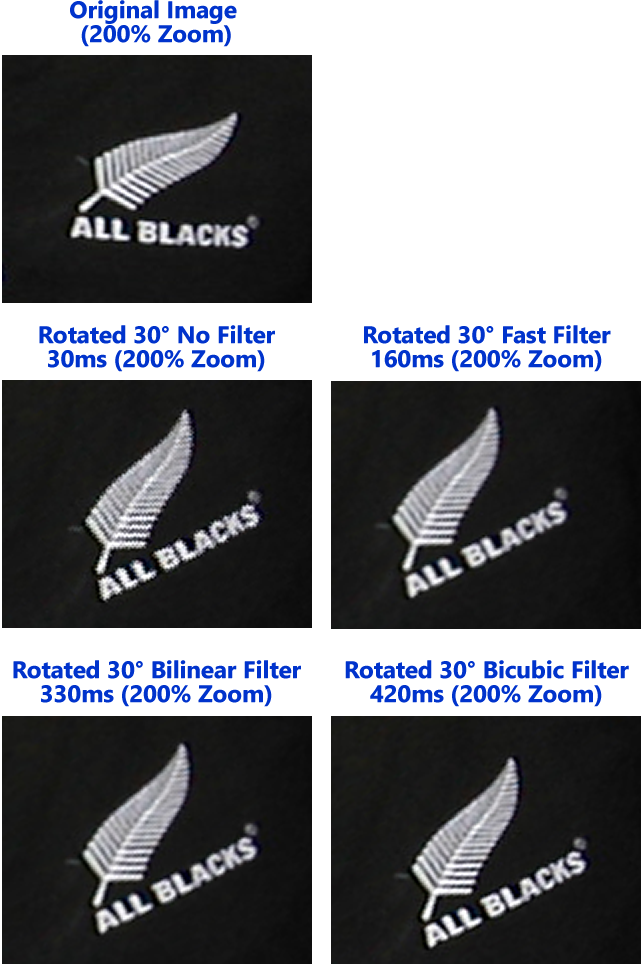
Demos
 | Demos\ImageEditing\CompleteEditor\PhotoEn.dpr |
 | Demos\ImageEditing\EveryMethod\EveryMethod.dpr |
Examples
// Rotate the image 45° clockwise at highest quality and using the ImageEnView background colorImageEnView1.Proc.Rotate( 315, ierBicubic, -1 );
// Rotate the image 90° clockwise (Note: AntialiasMode is irrelevant for 90 deg. rotations)
ImageEnView1.Proc.Rotate( 270 );
// Rotate the image 180° clockwise
ImageEnView1.Proc.Rotate( 180 );
// Rotate the image 90° counter-clockwise
ImageEnView1.Proc.Rotate( 90 );
// Rotate the image 45° clockwise at highest quality and make the non-image area transparent
ImageEnView1.Proc.Rotate( 315, ierBicubic, clNone );
// Which is the same as...
// Rotate the image 45° clockwise, with good quality, and the null area created by the rotation set as transparent
ImageEnView1.IEBitmap.AlphaChannel; // Create an alpha channel if one does not exist
ImageEnView1.Proc.Rotate( -45, ierBicubic );
// Rotate the image 45° clockwise, with good quality, and the null area created by the rotation set as black
ImageEnView1.IEBitmap.RemoveAlphaChannel; // Remove alpha channel if there is one
ImageEnView1.Proc.Rotate( -45, ierBicubic, clBlack );
// Load and rotate an image 90° counter-clockwise
ImageEnView1.IO.LoadFromFile( 'D:\TestImage.jpg' );

ImageEnView1.Proc.Rotate( 90 );

See Also
◼Global Image Methods◼AngleToImageEnRotateAngle
Compatibility Notes
In v5.0.0, the boolean AntiAlias parameter was removed from TImageEnProc.Rotate. Instead you should pass ierNone to disable anti-aliasing, or specify an anti-alias method, e.g. ierFast.If you have used ImageEnProc1.Rotate(45) (i.e. with only one parameter and a non-90 degree rotation) then the anti-aliasing has changed from "None" to "Fast". To preserve the old behavior, change your code to: ImageEnProc1.Rotate(45, ierNone);