TImageEnView.LayerOptions
Declaration
property LayerOptions: TIELayerOptions;Description
Options to control layer behavior:| Value | Description |
|---|---|
| loAllowMultiSelect | If included, users can select multiple layers by holding down the Shift key. Moving, resizing, rotation, and other methods will apply to all selected layers |
| loAutoSelectMask | If you have enabled a mask for a layer, then when selecting the layer the mask will also be selected (so that any resizing actions apply to the mask layer too) |
| loAutoUndoChangesByUser | If you have enabled AutoUndo, then changes to layers made by users (using layer interactions or layer TActions) will be saved to the undo stack |
| loAutoUndoChangesByCode | If you have enabled AutoUndo, then programmatic changes to layers will be saved to the undo stack (i.e. changes due to your code). This applies to the methods: LayersAdd, LayersInsert, LayersCreateFromSelection, LayersCreatePolylineFromSelection, LayersCreateFromFile, LayersCreateFromEdge, LayersCreateFromAlpha, LayersRemove, LayersMerge, LayersMergeAll, LayersAlign, LayersArrange, LayersRotateAll, LayersGroup, LayersUngroup, LayersCropBackground |
| loAutoPromptForImage | When setting MouseInteractLayers to mlCreateImageLayers, the user can drag select to create an TIEImageLayer If loAutoPromptForImage is enabled, then the user will be prompted to browse for an image file when after completing the selection. If the user cancels, the image layer is not added |
| loAutoFixBorders | If included, LayersFixBorders will be called prior to rotation to removes any transparency around the edges of the image |
| loAutoFixRotation | If included, LayersFixRotations will be called after rotation to lock in the rotation angle of image layers |
| loDynamicCanvas | If included, ImageEn will align the view to the bounds of all layers (i.e. by LayersRect). You will be able to scroll to access layers that have been pushed beyond the bounds of Layer 0. However this may cause the view to scroll when moving layers around (so is best paired with Center=False). When not enabled, the view is aligned with Layer 0, and any layers pushed outside of the bounds of layer 0 may be inaccessible if they are off-screen |
| loDisableTextEditOnDblClick | By default, double-clicking a text layer allow it to be edited. Specify loDisableTextEditOnDblClick to prevent text editing by the user (see also ReadOnly and TextEditorPopupMenu) |
| loPreventOutOfBounds | When enabled, layers cannot be moved or created outside of the background (layer 0) area |
| loPropsOnDblClick | When double-clicking a layer (other than the background), it will display the Layer Properties Dialog. Note: For TIETextLayer and TIELineLayer, double-click will enable text editing instead. If you always want to display layer properties, also specify loDisableTextEditOnDblClick |
| loResizeOnRotate | When the user rotates a shape or polyline with AspectRatioLocked=True, should the layer be automatically sized to maintain the original size of the shape? |
| loDragSelection | Multiple layers can be selected by clicking the background and dragging (must specify mlMoveLayers, mlResizeLayers or mlRotate layers in MouseInteractLayers) |
| loProtectBackground | If included, the background layer (Layer 0) cannot be deleted or moved position by the user (will also apply to any attached TImageEnLayerMView). It also disables the layer properties shortcut Alt+Enter for layer 0 and cutting and pasting to the background |
| loSwapBackgroundProps | If included, then when the user deletes or moves the background layer (Layer 0), the new background will inherit the Locked and Selectable properties of the old one (and vice versa) |
| loAutoTextEditing | When setting MouseInteractLayers to mlCreateTextLayers, the user can drag select to create a TIETextLayer. If loAutoTextEditing is enabled, then the layer will automatically start in text editing mode after completing the selection |
| loStampMode | When a mlCreate*Layers item is specified for MouseInteractLayers, layers are added by a single click instead of dragging |
| loShowRichTextToolbar | When editing a text layer with formatting enabled, a rich text toolbar is displayed. You can specify the buttons of the layer using RichEditorToolbar |
| loAllowReturnsInRichText | When editing a text layer with formatting enabled, the return key can be used to insert hard returns into text. Otherwise, the return key applies the text changes |
| loAllowReturnsInPlainText | When editing a text layer (that does not have formatting enabled), the return key can be used to insert hard returns into text. Otherwise, the return key applies the text changes |
| loShowRotationGrip | When layer rotation is enabled (MouseInteractLayers includes mlRotateLayers), a large grip is shown at the bottom of layers which can be clicked to rotate the layer. If this option is not included, user can drag rotate anywhere outside of the layer area |
| loCtrlClickToCopy | Holding down the Ctrl key and clicking on a layer will create a clone of it (requires mlMoveLayers specified for MouseInteractLayers) |
| loPreventLayerDelete | Disables the deletion of layers, e.g. by clicking the Delete key (Requires vkiLayerEditing. Also disables Ctrl+X) |
| loSnapToPos | Makes it easier to position and align layers by snapping to a virtual grid (specified by LayersSnapDist) |
| loEdgeSmoothing | When anti-aliasing is enabled, layers may appear with a pale border. This option is reduces the effect (i.e. improves the styling) |
| loPreventDeselection | Specifies what occurs when the user clicks on the background layer (layer 0). If layer 0 is not selectable. If not included (default) the current layer be set to 0 (though the layer remains unselected). If included the selection does not change |
| loScaleMultipleLayersAsGroup | When included and multiple layers are being scaled, they spacing between each layer is scaled so the image just does not change (just becomes larger and smaller). If not included, the layers are scaled but the position of the layers is maintained |
Default: [loAllowMultiSelect, loAutoUndoChangesByUser, loAutoPromptForImage, loAutoFixBorders, loResizeOnRotate, loDragSelection, loSwapBackgroundProps, loShowRichTextToolbar, loAllowReturnsInRichText, loShowRotationGrip, loCtrlClickToCopy, loEdgeSmoothing, loScaleMultipleLayersAsGroup]
Note: To hide layers that are beyond the background layer, use LayersCropped
loAllowMultiSelect in use:
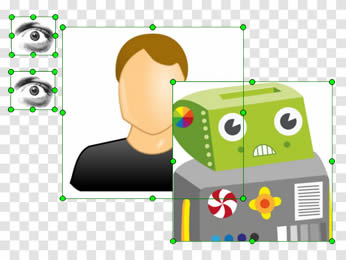
loDragSelection in use:
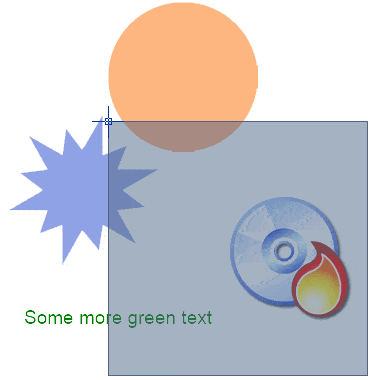
Examples
// Enable automatic mask selectionImageEnView1.LayerOptions := ImageEnView1.LayerOptions + [ loAutoSelectMask ];
// Enable automatic undo for all image changes including layer changes
ImageEnView1.Proc.AutoUndo := True;
ImageEnView1.LayerOptions := ImageEnView1.LayerOptions + [ loAutoUndoChangesByUser ];
// Disable multiple selection of layers
ImageEnView1.LayerOptions := ImageEnView1.LayerOptions - [ loAllowMultiSelect ];
// Allow users to create image layers. Prompt for an image file after selection
ImageEnView1.LayerOptions := ImageEnView1.LayerOptions + [ loAutoPromptForImage ];
ImageEnView1.MouseInteractLayers := [ mlCreateImageLayers ];
// Display the entire image (including outlying layers) within the view
ImageEnView1.LayerOptions := ImageEnView1.LayerOptions + [ loFitToLayersWhenZooming ];
ImageEnView1.Fit( False );
// Allow layers to be double-clicked to edit their properties (even if they are text layers)
ImageEnView1.LayerOptions := ImageEnView1.LayerOptions + [ loPropsOnDblClick, loDisableTextEditOnDblClick ];
// Layers cannot be created or dragged beyond the background layer
ImageEnView1.LayerOptions := ImageEnView1.LayerOptions + [ loPreventOutOfBounds ];
// Prevent automatic sizing of layers when user rotates
ImageEnView1.LayerOptions := ImageEnView1.LayerOptions - [ loResizeOnRotate ];
// Prevent the user from changing or deleting the background
ImageEnView1.LayerOptions := ImageEnView1.LayerOptions - [ lpProtectBackground ];
// Do not transfer properties when moving the background layer
ImageEnView1.LayerOptions := ImageEnView1.LayerOptions - [ loSwapBackgroundProps ];
// Ensure selection does not revert to the background layer
ImageEnView1.Layers[0].Selectable := False;
ImageEnView1.LayerOptions := ImageEnView1.LayerOptions + [ loPreventDeselection ];
// Allow users to create text layers. Start in text editing mode (user can immediately begin typing text)
ImageEnView1.LayerOptions := ImageEnView1.LayerOptions + [ loAutoTextEditing ];
ImageEnView1.MouseInteractLayers := [ mlCreateTextLayers ];
// Add a star every time the layer clicks on the image (use OnNewLayer event to customize size)
ImageEnView1.LayerOptions := ImageEnView1.LayerOptions + [ loStampMode ];
IEGlobalSettings().DefaultLayerShape := iesStar5;
ImageEnView1.MouseInteractLayers := mlCreateShapeLayers;
// Hide the rotation grip
ImageEnView1.LayerOptions := ImageEnView1.LayerOptions - [ loShowRotationGrip ];
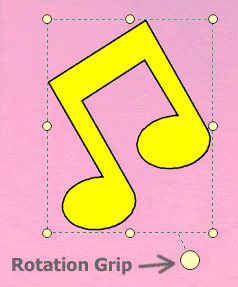
// Show toolbar with clipboard options when editing rich text of a TIETextLayer
IEGlobalSettings().RichEditorToolbar.Buttons := [irbRichEditClipboard];
ImageEnView1.LayerOptions := ImageEnView1.LayerOptions + [ loShowRichTextToolbar ];
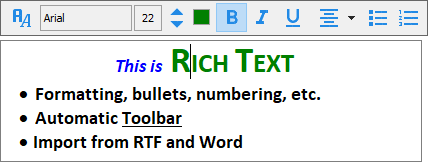
// Zoom so layers fill entire view area
// Make IEView consider all layers when calculating image bounds
ImageEnView1.LayerOptions := ImageEnView1.LayerOptions + [loDynamicCanvas];
// Position layers so origin is 0,0
rect := ImageEnView1.LayersRect(False, True);
ImageEnView1.LayersRepositionAll(-rect.X, - rect.Y);
// Adjust zoom so all layers fill the view area
ImageEnView1.Fit();
// Draw a virtual grid of 20x20 pixels to make it easier to position and align layers
ImageEnView1.LayerOptions := ImageEnView1.LayerOptions + [ loSnapToPos ];
ImageEnView1.DoubleBuffered := True; // Improve draw performance
ImageEnView1.DisplayGridKind := iedgSnapPoints;
ImageEnView1.LayersSnapDist := 20;
ImageEnView1.Update();
See Also
◼Layers◼LayersCurrent
◼LayersSelectAll
◼LayersDeselectAll
◼Selected
◼ImageEn Keyboard Properties