ImageEn includes a large set of actions for Layer, ImageEnView general methods, ImageEnMView , ImageEnFolderMView and IERichEdit components to allow you to rapidly develop your UI (and instantly localize in twenty-five languages).
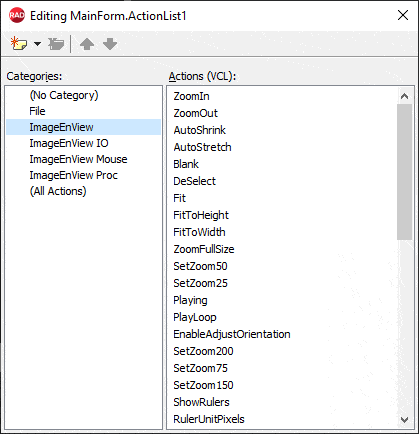
TImageEnViewLayersShowPropertiesDialog
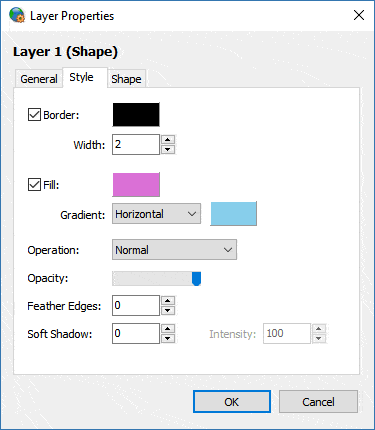
To use actions:
1. Add a TActionList component to your form2. Double-click your TActionList to open it
3. Select "New Standard Action"
4. Scroll down to the ImageEnView actions, select the ones you require and click OK
5. Assign the actions to menu items and buttons
Demos
 | Demos\Actions\Actions_Layers\LayerActions.dpr |
 | Demos\Actions\AllActions\AllActions.dpr |
Base Properties
 | ActionType | Specifies the type of action: whether the control only performs a function (ieaButton), toggles a state (ieaCheckbox), or changes between multiple states (ieaRadioButton) |
 | ImageEnView | Optional property: Specify a TImageEnView if you have multiple on a form and want to limit actions to one of them |
 | RequiresFocus | If enabled, actions have no effect unless a TImageEnView is focused, otherwise actions work and change whatever control is focused. You must set this to true, or use the ImageEnView property if you have multiple TImageEnView controls on a form (Default: False) |
Note:
◼You can set MsgLanguage to localize the actions◼Some actions include shortcuts. The VCL does not allow these to be cleared at design-time. Disable them at run-time as follows: ImageEnView1PromptToOpen1.ShortCut := 0;
◼See the list of the default ImageIndexes if you are planning to add graphics to your actions
◼You can respond to action behavior using OnActionExecute
Layer Actions
| Action | Name | Description | Associated Method | Extra Properties |
|---|---|---|---|---|
| TImageEnViewLayersAdd | Add Layer | Add a new layer to this image * | LayersAdd | UseNewLayerDialog, LayerKind |
| TImageEnViewImageLayersAdd | Add Image Layer | Add a new image layer to this image * | LayersAdd | UseNewLayerDialog |
| TImageEnViewShapeLayersAdd | Add Shape Layer | Add a new shape layer to this image * | LayersAdd | UseNewLayerDialog, Shape |
| TImageEnViewLineLayersAdd | Add Line Layer | Add a new line layer to this image * | LayersAdd | UseNewLayerDialog |
| TImageEnViewPolylineLayersAdd | Add Polyline Layer | Add a new polyline layer to this image * | LayersAdd | UseNewLayerDialog |
| TImageEnViewAngleLayersAdd | Add Angle Layer | Add a new angle layer to this image * | LayersAdd | UseNewLayerDialog |
| TImageEnViewTextLayersAdd | Add Text Layer | Add a new text layer to this image * | LayersAdd | UseNewLayerDialog, DefaultText |
| TImageEnViewMaskLayersAdd | Add Mask Layer | Add a mask to the selected layer * | LayersAdd | MaskStartOpacity, MaskEndOpacity, MaskGradient, MaskShape |
| TImageEnViewLayersCreateFromFile | Load File as Layer... | Prompts for an image file and loads it as a new layer | LayersCreateFromFile | - |
| TImageEnViewLayersCropBackground | Crop Background to Selection | Crop the background image to match selected layers | LayersCropBackground | FillAlpha, AllowReduce, AllowEnlarge |
| TImageEnViewLayersCropBackgroundAll | Crop Background to Layers | Crop the background image to fit all layers | LayersCropBackground | FillAlpha, AllowReduce, AllowEnlarge |
| TImageEnViewLayersDeselectAll | Deselect All Layers | Deselect all layers of the image | LayersDeselectAll | - |
| TImageEnViewLayersFastDrawing | Fast Preview | Reduce preview quality to improve performance | LayersFastDrawing, ZoomFilter, DelayZoomFilter | DelayedHighQuality, ZoomFilter |
| TImageEnViewLayersMerge | Merge Layers | Merge selected layers into a single layer | LayersMerge | - |
| TImageEnViewLayersMergeToBackground | Merge to Background | Merge the selected layer with the background | LayersMerge | - |
| TImageEnViewLayersMergeAll | Merge All Layers | Merge all layers of the image into a single layer | LayersMergeAll | - |
| TImageEnViewLayersPromptToOpen | Open | Load layers from a file | ExecuteOpenDialog, LoadFromFile | DialogTitle, LockToIEN, FileName |
| TImageEnViewLayersPromptToSave | Save as | Save layers to a new filename | ExecuteSaveDialog, SaveToFile | DialogTitle, LockToIEN, FileName |
| TImageEnViewLayersRemoveCurrent | Remove Layer | Remove the selected layers from the image | LayersRemove | - |
| TImageEnViewLayersSave | Save | Save changes to file | SaveToFile | EnableOnlyWhenChanged, FileName |
| TImageEnViewLayersSelectAll | Select All Layers | Select all layers of the image | LayersSelectAll | - |
Layer Alignment Actions
| Action | Name | Description | Associated Method | Extra Properties |
|---|---|---|---|---|
| TImageEnViewLayersAlignLeftEdges | Align on Left | Align selected layers to the edge of the left-most layer | ilaAlignLeftEdges | - |
| TImageEnViewLayersAlignRightEdges | Align on Right | Align selected layers to the edge of the right-most layer | ilaAlignRightEdges | - |
| TImageEnViewLayersAlignTopEdges | Align Tops | Align selected layers to the edge of the top-most layer | ilaAlignTopEdges | - |
| TImageEnViewLayersAlignBottomEdges | Align Bottoms | Align selected layers to the edge of the bottom-most layer | ilaAlignBottomEdges | - |
| TImageEnViewLayersAlignHorizontalCenters | Align Horizontal Centers | Align selected layers to have the same horizontal center | ilaAlignHorizontalCenters | - |
| TImageEnViewLayersAlignVerticalCenters | Align Vertical Centers | Align selected layers to have the same vertical center | ilaAlignVerticalCenters | - |
| TImageEnViewLayersMatchWidth | Match Widths | Resize all selected layers to the width of the widest layer | ilaMatchWidth | - |
| TImageEnViewLayersMatchHeight | Match Heights | Resize all selected layers to the height of the tallest layer | ilaMatchHeight | - |
Layer Property Actions
| TIELayerAspectRatioLocked | Lock Aspect Ratio | Prevent resizing from affecting the aspect ratio of the selected layer | AspectRatioLocked | - |
| TIELayerConvertToImageLayer | Convert to Image Layer | Convert the layer to an image | ConvertToImageLayer | QualityFactor, CropAlpha, ConvertImages |
| TIELayerConvertToPolylineLayer | Convert to Polyline Layer | Convert the layer to editable points | ConvertToPolylineLayer | - |
| TIELayerCropped | Crop Layer to Background | Hide any part of the layer that is outside the background | Cropped | - |
| TIELayerEditText | Edit Layer Text | Edit the text of the selected layer | Text/LabelText | UseDialog |
| TIELayerLocked | Lock Position | Prevent movement of the selected layer | Locked | - |
| TIELayerIsMask | Use as Mask | Use layer to mask content of the layer below | IsMask | - |
| TIELayerResetRotate | Reset Rotation | Reset the rotation of the selected layer | Rotate | - |
| TIEAngleLayerInvertAngle | Invert Angle | Inverts the direction of the angle | InvertAngle | - |
| TIEAngleLayerIncreaseAngle | Increase Angle | Increase the angle of a TIEAngleLayer | SweepAngle | Step |
| TIEAngleLayerDecreaseAngle | Decrease Angle | Decrease the angle of a TIEAngleLayer | SweepAngle | Step |
| TIELayerRestoreAspectRatio | Restore Aspect Ratio | Restore the original aspect ratio of the selected layer | RestoreAspectRatio | PreferredOnly |
| TIELayerRotateLeft | Rotate Left | Rotate the layer counter-clockwise | Rotate | RotateDegrees |
| TIELayerRotateRight | Rotate Right | Rotate the layer clockwise | Rotate | RotateDegrees |
| TIELayerSizeToFit | Size to Fit | Resize the layer to match its content | SizeToText | - |
| TIELayerSoftShadow | Soft Shadow | Add a soft shadow to the selected layer | SoftShadow | Radius, Intensity, ShadowColor |
| TIELayerVisible | Visible | Display the current layer | Visible | - |
| TIELayerFlipHorz | Flip Horizontally | Display the current layer with a horizontal flip | Flip | - |
| TIELayerFlipVert | Flip Vertically | Display the current layer with a vertical flip | Flip | - |
| TIELayerBorder | Border | Add a border to the current layer | BorderColor | BorderWidth |
| TIELayerBorderWidth | Border Width | Adjust the border of the current layer | BorderWidth | - |
| TIELayerFill | Fill | Fill the current layer | FillColor | - |
| TIEImageLayerRestoreSize | Reset Size | Restore the original size of the selected layer | RestoreSize | - |
| TIEImageLayerExecuteOpenDialog | Select Image | Browse for an image to load into the layer | ExecuteOpenDialog | - |
| TIELineLayerShowLabel | Show Label | Attach a text label to the selected layer | LabelPosition | - |
| TIELineLayerStartShape | Line Start Shape | Specify the starting shape for the line layer | StartShape | Shape (-1 to toggle, or a shape index) |
| TIELineLayerEndShape | Line End Shape | Specify the ending shape for the line layer | EndShape | Shape (-1 to toggle, or a shape index) |
| TIELineLayerIncreaseCurve | Increase Curve | Increase the curvature of the selected line layer | Curve | - |
| TIELineLayerDecreaseCurve | Decrease Curve | Decrease the curvature of the selected line layer | Curve | - |
| TIEPolylineLayerSmoothEdges | Smooth Polyline | Remove jagged edges from a polyline | SmoothJaggedEdges | - |
| TIEPolylineLayerPolylineClosed | Close Polyline | Join the first and last points of the polyline to create a polygon | PolylineClosed | - |
| TIETextLayerRemoveFormatting | Remove Rich Text Formatting | Set the layer format to plain text | EnableFormatting | - |
| TImageEnViewLayersFixBorders | Crop Transparency | Remove transparent borders from the selected layers | LayersFixBorders | - |
| TImageEnViewLayersGroup | Group Layers | Add selected layers to a selection group | LayersGroup | - |
| TImageEnViewLayersMoveBringToFront | Bring to Front | Bring the selected layer to the front of all others | LayersArrange | - |
| TImageEnViewLayersMoveBringForward | Bring Forward | Move the selected layer forward | LayersArrange | - |
| TImageEnViewLayersMoveSendToBack | Send to Back | Position the selected layer behind all others | LayersArrange | - |
| TImageEnViewLayersMoveSendBackward | Send Backwards | Move the selected layer backward | LayersArrange | - |
| TImageEnViewLayersUngroup | Ungroup Layers | Remove selected layers from selection group | LayersUngroup | - |
| TIELayerFontSelect | Select Font | Select a font for the selected TIETextLayer, TIELineLayer or TIEAngleLayer | SetTextProperties | - |
| TIELayerFontColorSelect | Select Font Color | Select the font color for the selected TIETextLayer, TIELineLayer or TIEAngleLayer | SetTextProperties | - |
| TIELayerFontSize | Font Size | Adjust the font size for the selected TIETextLayer, TIELineLayer or TIEAngleLayer | SetTextProperties | - |
| TIELayerFontEnlarge | Enlarge Font | Enlarge the font size for the selected TIETextLayer, TIELineLayer or TIEAngleLayer | SetTextProperties | AdjustAmount |
| TIELayerFontReduce | Reduce Font | Reduce the font size for the selected TIETextLayer, TIELineLayer or TIEAngleLayer | SetTextProperties | AdjustAmount |
| TIELayerFontBold | Toggle Bold | Toggle the Bold state for the selected TIETextLayer, TIELineLayer or TIEAngleLayer | SetTextProperties | AdjustAmount |
| TIELayerFontItalic | Toggle Italic | Toggle the Italic state for the selected TIETextLayer, TIELineLayer or TIEAngleLayer | SetTextProperties | AdjustAmount |
| TIELayerFontUnderline | Toggle Underline | Toggle the Underline state for the selected TIETextLayer, TIELineLayer or TIEAngleLayer | SetTextProperties | AdjustAmount |
| TIELayerTextAlignLeft | Align Text Left | Left align the text for the selected TIETextLayer, TIELineLayer or TIEAngleLayer | SetTextProperties | - |
| TIELayerTextAlignRight | Align Text Right | Right align the text for the selected TIETextLayer, TIELineLayer or TIEAngleLayer | SetTextProperties | - |
| TIELayerTextAlignCenter | Center Text | Center the text for the selected TIETextLayer, TIELineLayer or TIEAngleLayer | SetTextProperties | - |
| TIELayerAddLink | Add Link to Text | Add a clickable web link to the TIETextLayer | URL | TextLayersOnly |
| TIELayerRemoveLink | Remove Link | Remove the link from the selected TIETextLayer | URL | TextLayersOnly |
| TIETextLayerWordWrap | Word Wrap | Allow multi-line text | WordWrap | - |
| TIETextLayerEnableFormatting | Enable Formatting | Allow rich text formatting to be applied to text | EnableFormatting | - |
| TIELayerRulerMode | Ruler Mode | Caption displays length/area of layer | RulerMode | - |
| TIELayerEdgeFeathering | Feather Edges | Soften the edges of the layer with transparent feathering | AlphaEdgeFeathering | FeatheringValue |
| TIELayerAutoSize | Auto-Size | Automatically size the layer to fit the content | AutoSize, AutoSize | - |
| TImageEnViewLayersShowPropertiesDialog | Show Properties Dialog | Display the Layer Properties dialog to allow the user to modify properties of the selected layer | LayersShowPropertiesDialog | - |
| TIELayerRename | Rename Layer | Change the display name for the selected layer | Name | - |
Layer Mouse Actions
| Action | Name | Description | Associated Method | Extra Properties |
|---|---|---|---|---|
| TImageEnViewMouseEditLayers | Edit Layers | Use the mouse to move, resize and rotate layers | mlMoveLayers, mlRotateLayers and mlResizeLayers | AllowPointEditing (mlEditLayerPoints) |
| TImageEnViewMouseEditLayerPoints | Edit Layer Points | Click on a line to add a point. Ctrl-click to remove a point. Hold Alt to create a curve | mlEditLayerPoints | AllowOtherEditing (mlMoveLayers, mlRotateLayers and mlResizeLayers) |
| TImageEnViewMouseMoveLayers | Move Layers | Use the mouse to move layers | mlMoveLayers | - |
| TImageEnViewMouseResizeLayers | Resize Layers | Use the mouse to resize layers | mlResizeLayers | - |
| TImageEnViewMouseRotateLayers | Rotate Layers | Use the mouse to rotate layers | mlRotateLayers | - |
| TImageEnViewMouseCreateImageLayers | Add Image Layer (by dragging a rect) | Click and drag to create an image layer * | mlCreateImageLayers (creates a TIEImageLayer) | PromptForImage, Exclusive, AllowEditing (mlMoveLayers and mlResizeLayers) |
| TImageEnViewMouseCreateShapeLayers | Add Shape Layer (by dragging a rect) | Click and drag to create a shape layer * | mlCreateShapeLayers (creates a TIEShapeLayer) | Exclusive, AllowEditing (mlMoveLayers, mlResizeLayers and mlRotateLayers) |
| TImageEnViewMouseCreateLineLayers | Add Line Layer (by dragging a rect) | Click and drag to create a line layer * | mlCreateLineLayers (creates a TIELineLayer) | Exclusive, AllowEditing (mlMoveLayers, mlResizeLayers and mlRotateLayers) |
| TImageEnViewMouseClickCreateLineLayers | Add Line Layer (by clicking 2 points) | Click two points to create a line layer * | mlClickCreateLineLayers (creates a TIELineLayer) | Exclusive, AllowEditing (mlEditLayerPoints) |
| TImageEnViewMouseCreatePolylineLayers | Add Polyline Layer (by dragging a rect) | Click and drag to create a polyline layer * | mlCreatePolylineLayers (creates a TIEPolylineLayer) | Exclusive, AllowEditing (mlMoveLayers, mlResizeLayers and mlRotateLayers) |
| TImageEnViewMouseClickCreatePolylineLayers | Add Polyline Layer (by clicking points) | Click multiple points to create a polyline layer * | mlClickCreatePolylineLayers (creates a TIEPolylineLayer) | Exclusive, AllowEditing (mlEditLayerPoints) |
| TImageEnViewMouseDrawCreatePolylineLayers | Add Polyline Layer (by drawing) | Click and drag to draw a polyline layer * | mlDrawCreatePolylineLayers (creates a TIEPolylineLayer) | Exclusive, AllowEditing (mlEditLayerPoints) |
| TImageEnViewMouseCreateAngleLayers | Add Angle Layer (by dragging a rect) | Click and drag to create an angle layer * | mlCreateLineLayers (creates a TIEAngleLayer) | Exclusive, AllowEditing (mlMoveLayers, mlResizeLayers and mlRotateLayers) |
| TImageEnViewMouseClickCreateAngleLayers | Add Angle Layer (by clicking 3 points) | Click three points to create an angle layer * | mlClickCreateAngleLayers (creates a TIEAngleLayer) | Exclusive, AllowEditing (mlEditLayerPoints) |
| TImageEnViewMouseCreateTextLayers | Add Text Layer (by dragging a rect) | Click and drag to create a text layer * | mlCreateTextLayers (creates a TIETextLayer) | Exclusive, AllowEditing (mlMoveLayers, mlResizeLayers and mlRotateLayers) |